Liquidity Locker
Introduction
To help protect our users, Spectrum Finance is introducing a Liquidity Locker feature. This feature can be used by the teams of developers willing to hold an IDO to lock the desired portion of liquidity in the Spectrum Finance pool for a desired period.
Liquidity Locking is a widely used practice in IDOs on DEX's like Uniswap where developers can use a separate application such as Unicrypt to lock their liquidity. Spectrum Finance brings the tool to a new level of convenience. Liquidity Locking is fully integrated into the ErgoDEX UI making ErgoDEX a first class platform for IDOs.
Why lock liquidity
If at the start of an IDO a team decides to lock some significant amount of liquidity of their pool for a reasonable period, it gives confidence to the investors that the locked liquidity stays in the pool until a certain blockchain height (blocks) is reached, creating trust-based relationships between both sides.
1. Lock Liquidity
Below are the sequnce of steps a project will need to follow in order to lock liquidity in a liquidity pool.
Go to https://app.spectrum.fi/pool, then go to "your positions" tab and select the pool you would like to lock liquidity in.
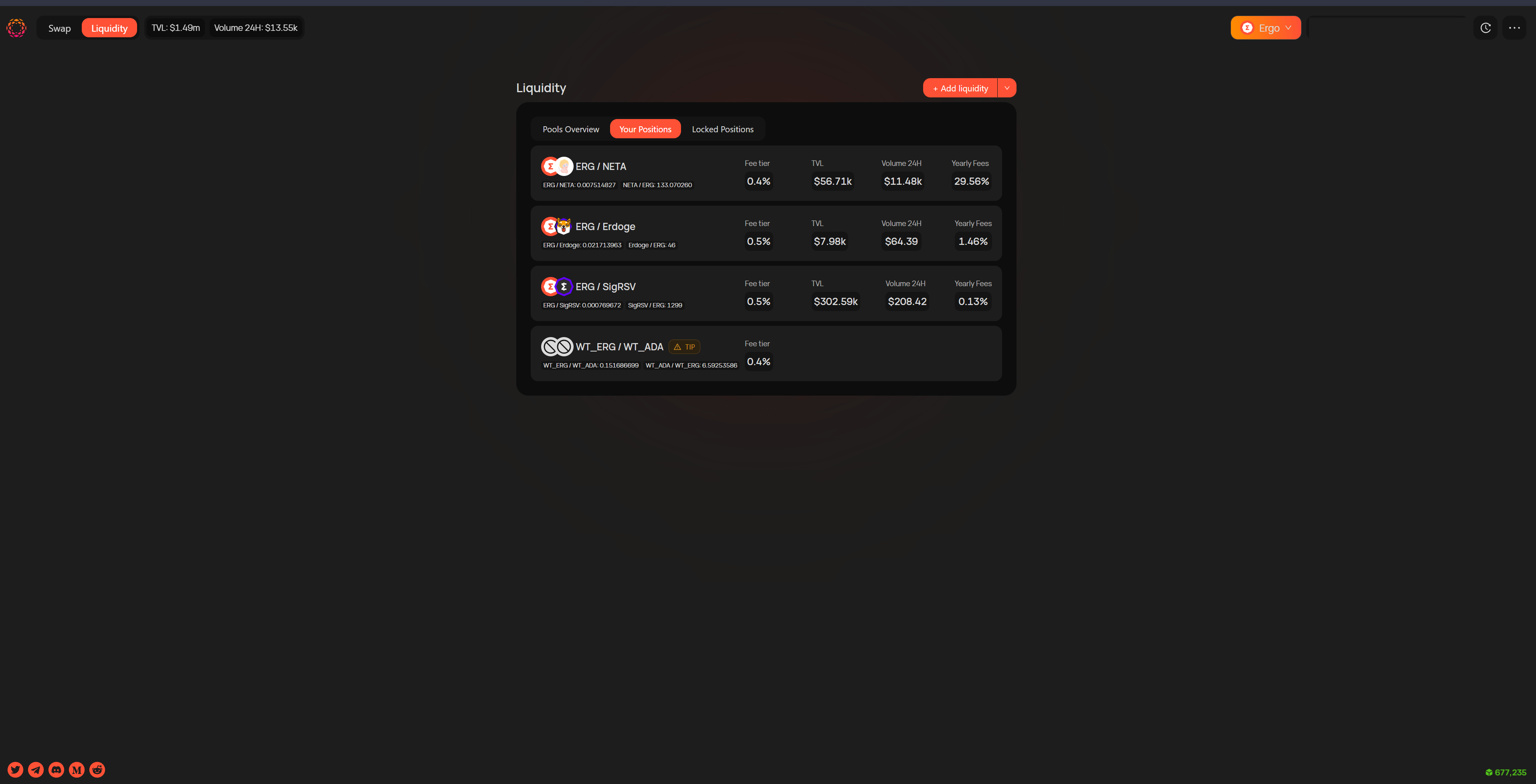
Once you have selected your pool, click on the 3 dots on the top right of the popup and select "lock liquidity".
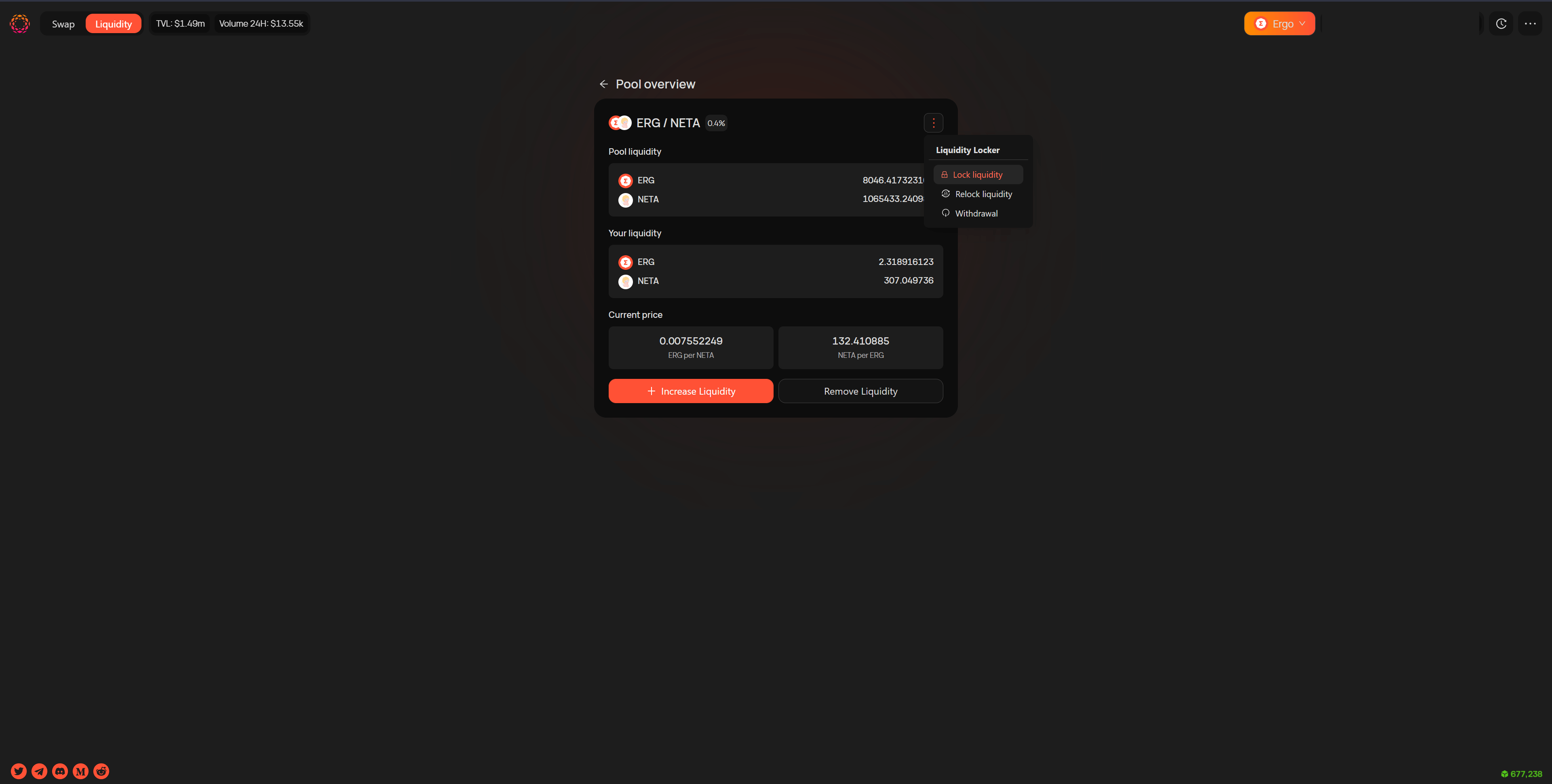
On this popup, you will now select the amount of tokens you would like to lock and also the date at which they will unlock.
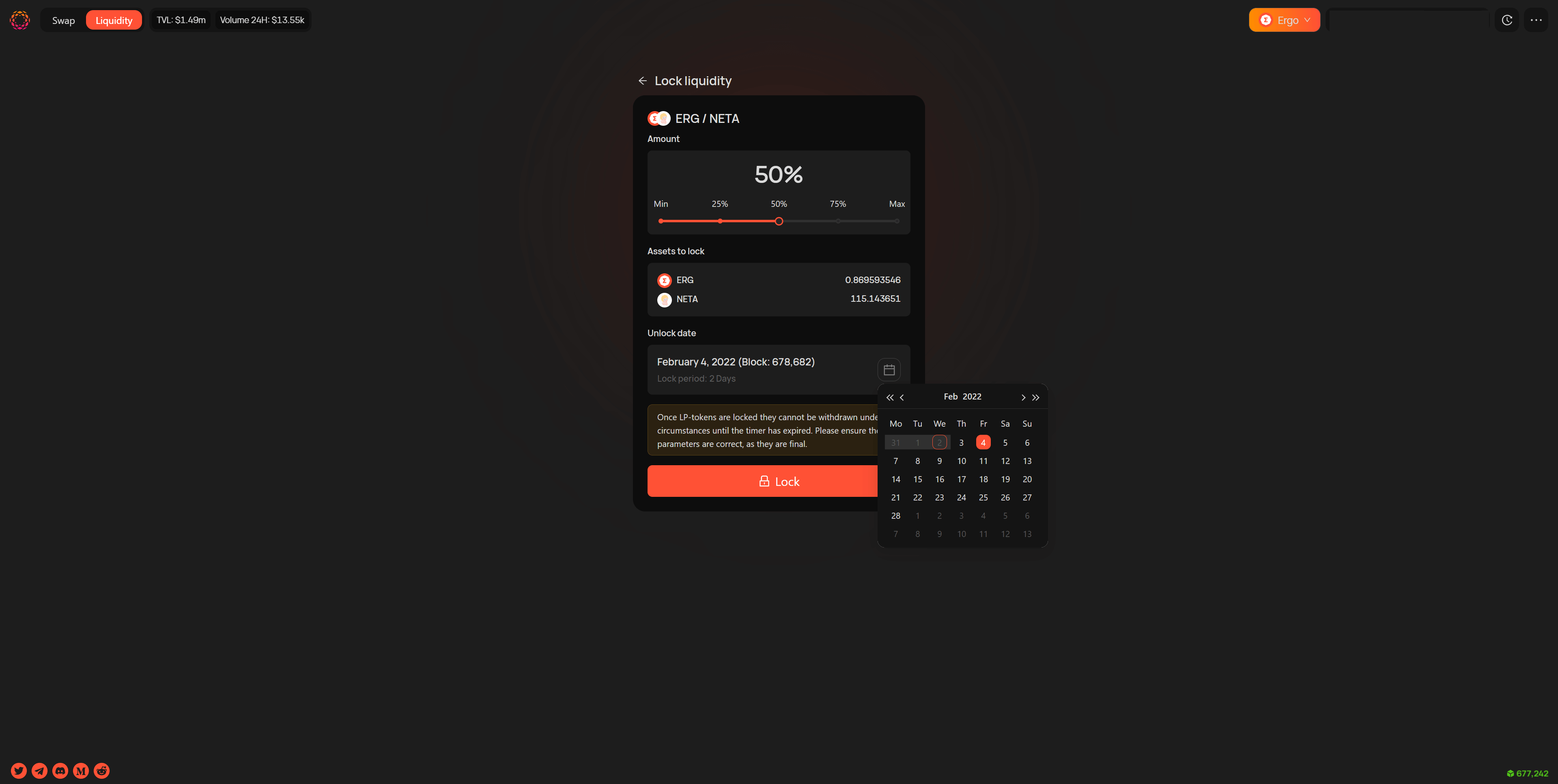
Once a date is selected, and you have read the warning about all locking being final, select lock and sign the transaction.
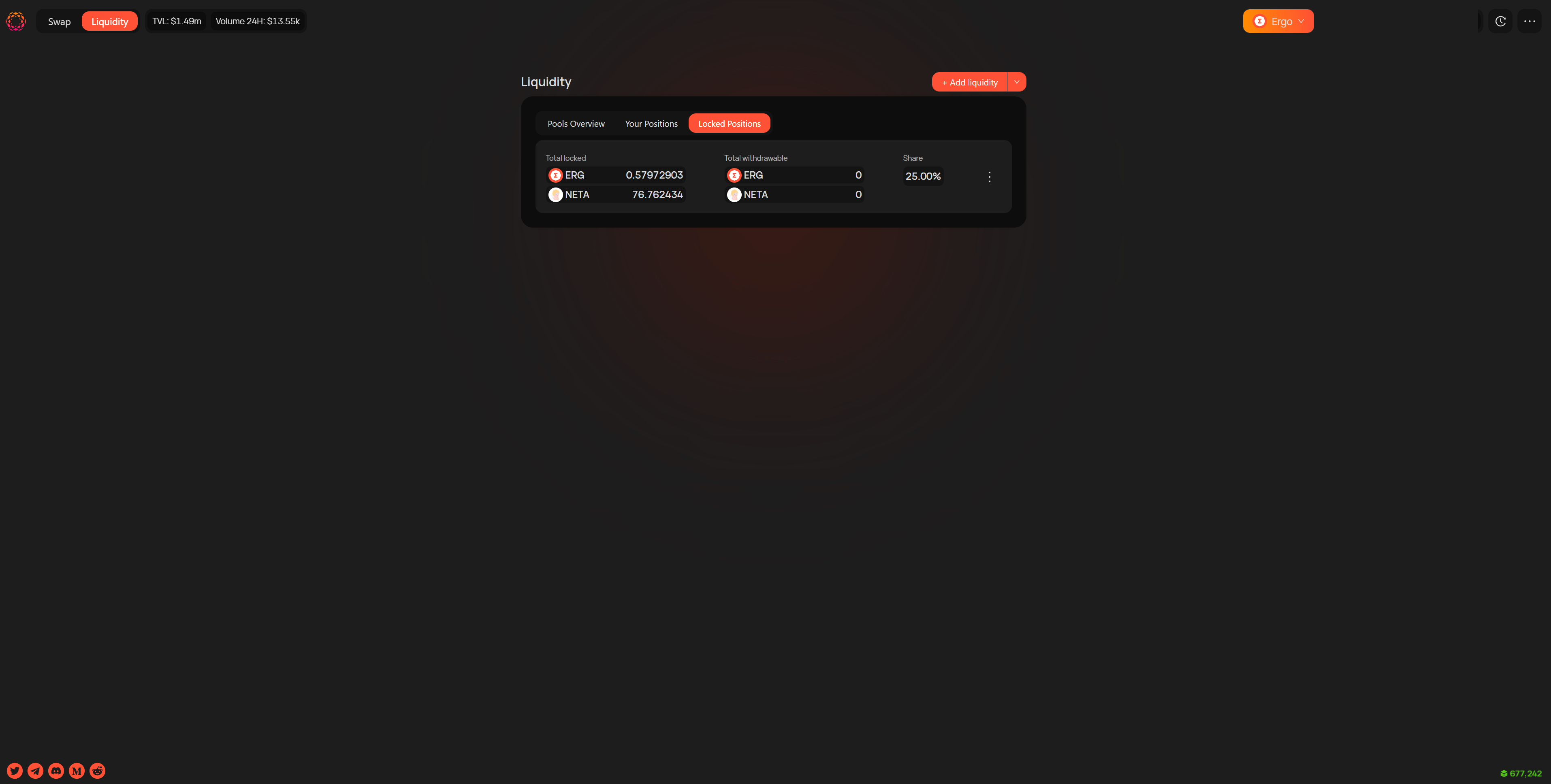
2. Relock Liquidity
Once you have locked liquidity into a pool, you have the option to relock liquidity. This will allow the user to extend the lock date, you cannot make the time shorter.
Go to https://app.spectrum.fi/pool, then go to "your positions" tab and select the pool you would like to lock liquidity in.
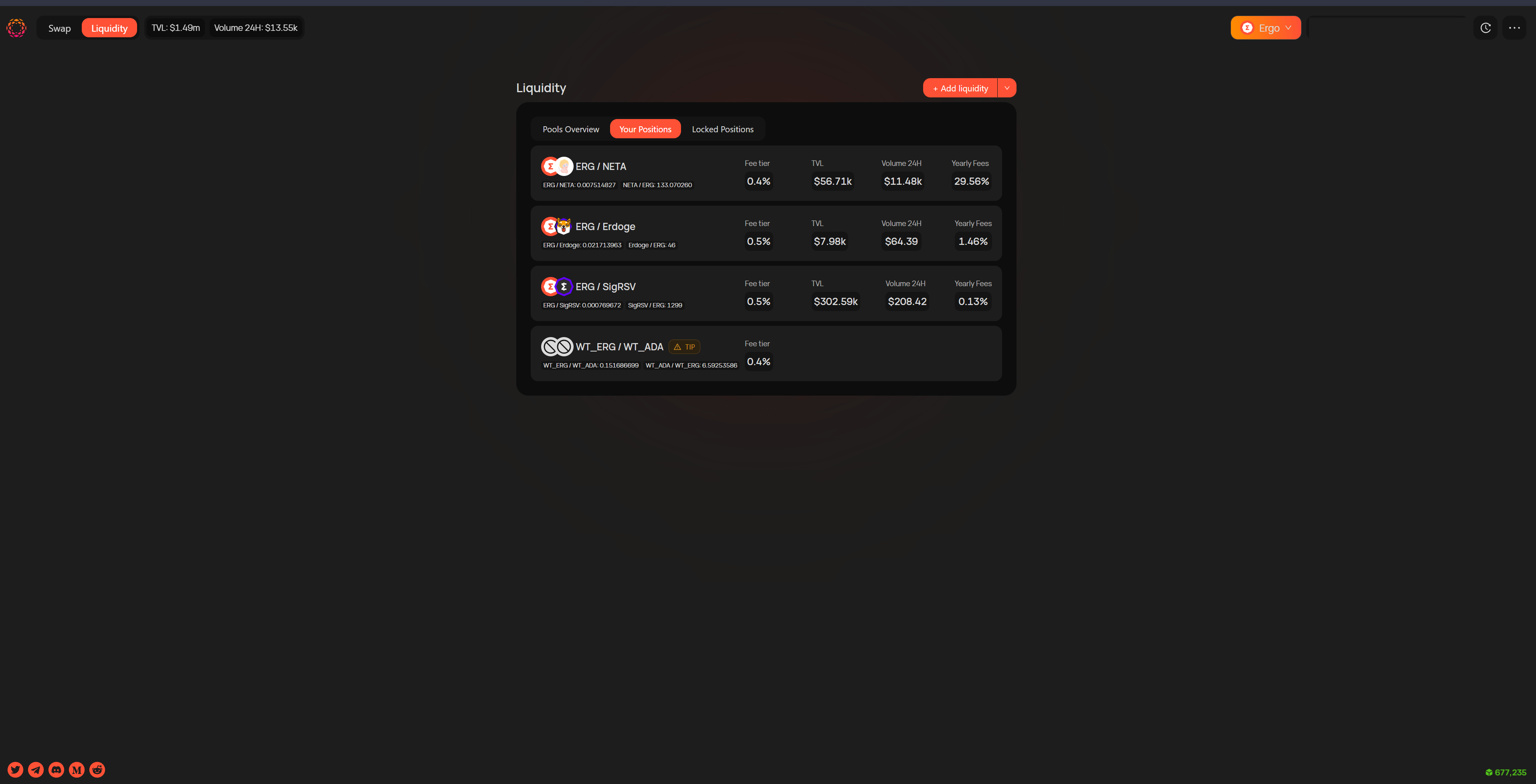
Once you have selected your pool, click on the 3 dots on the top right of the popup and select "Relock liquidity".
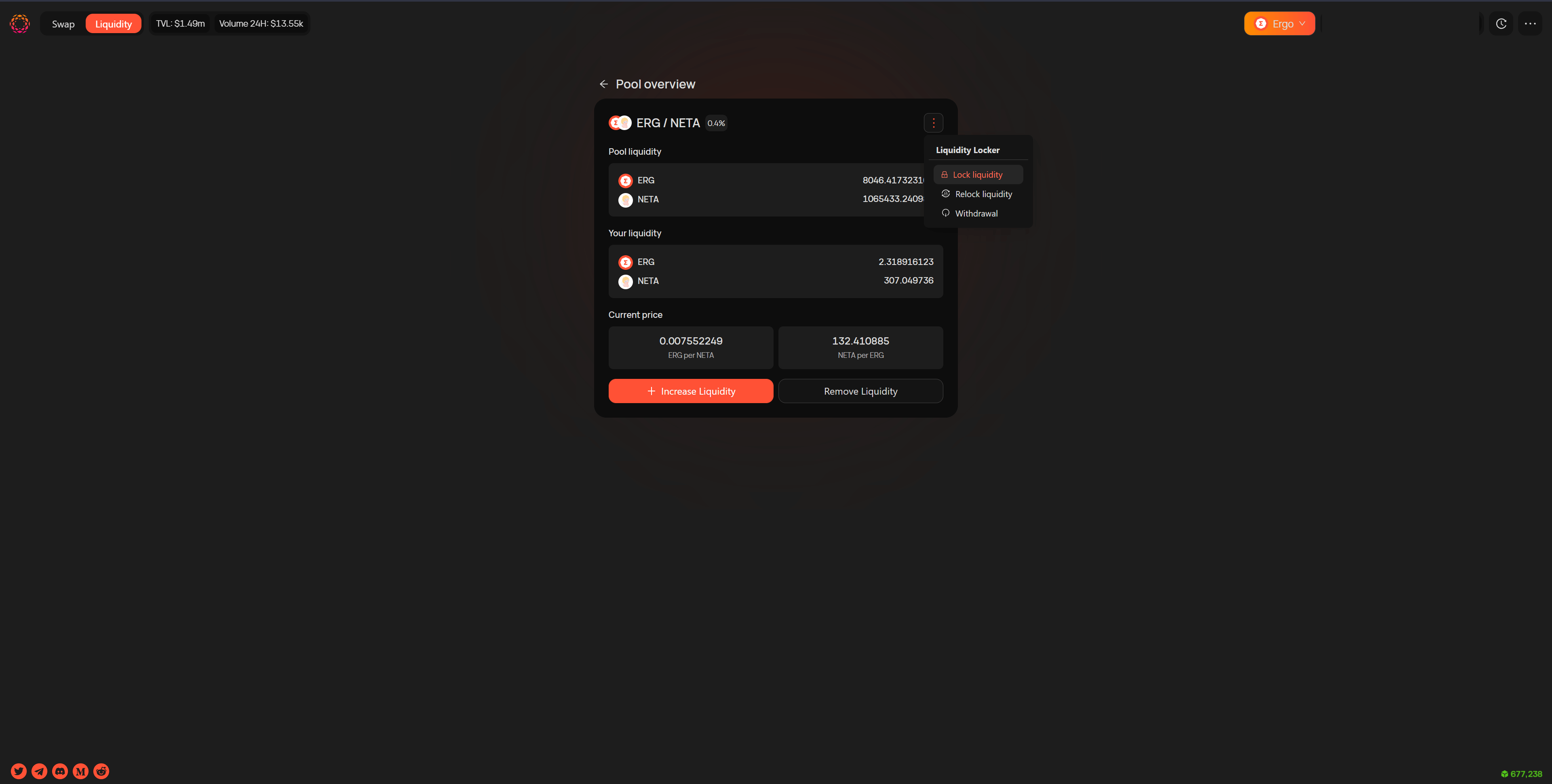
Select the pool you woud like to relock liquidity on. Then choose a different date that is later than the original selection and select relock.
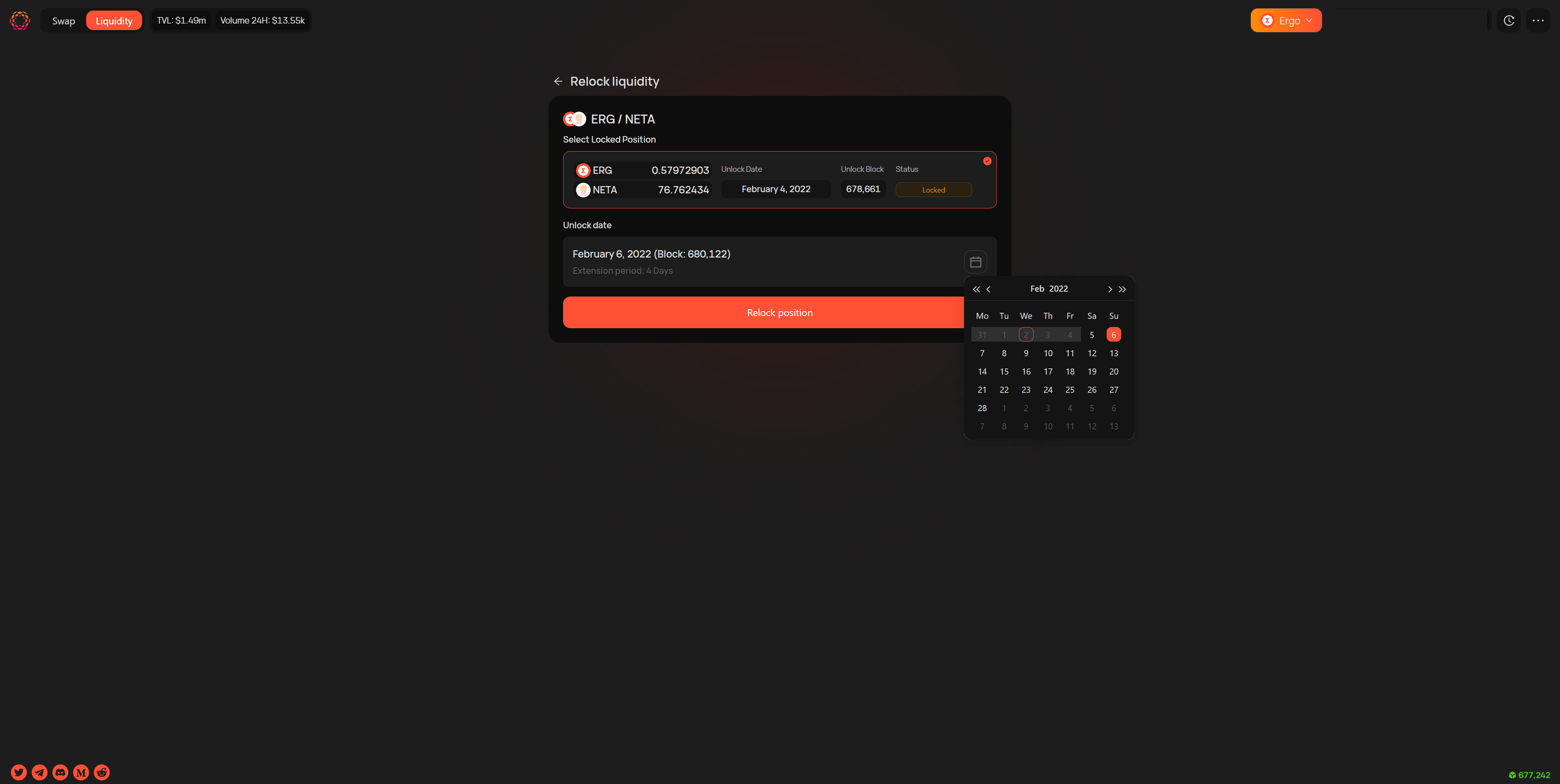
On the next popup, you need to confirm the change of date for the lock liquidity. If everything is correct, click "Confirm Relock".
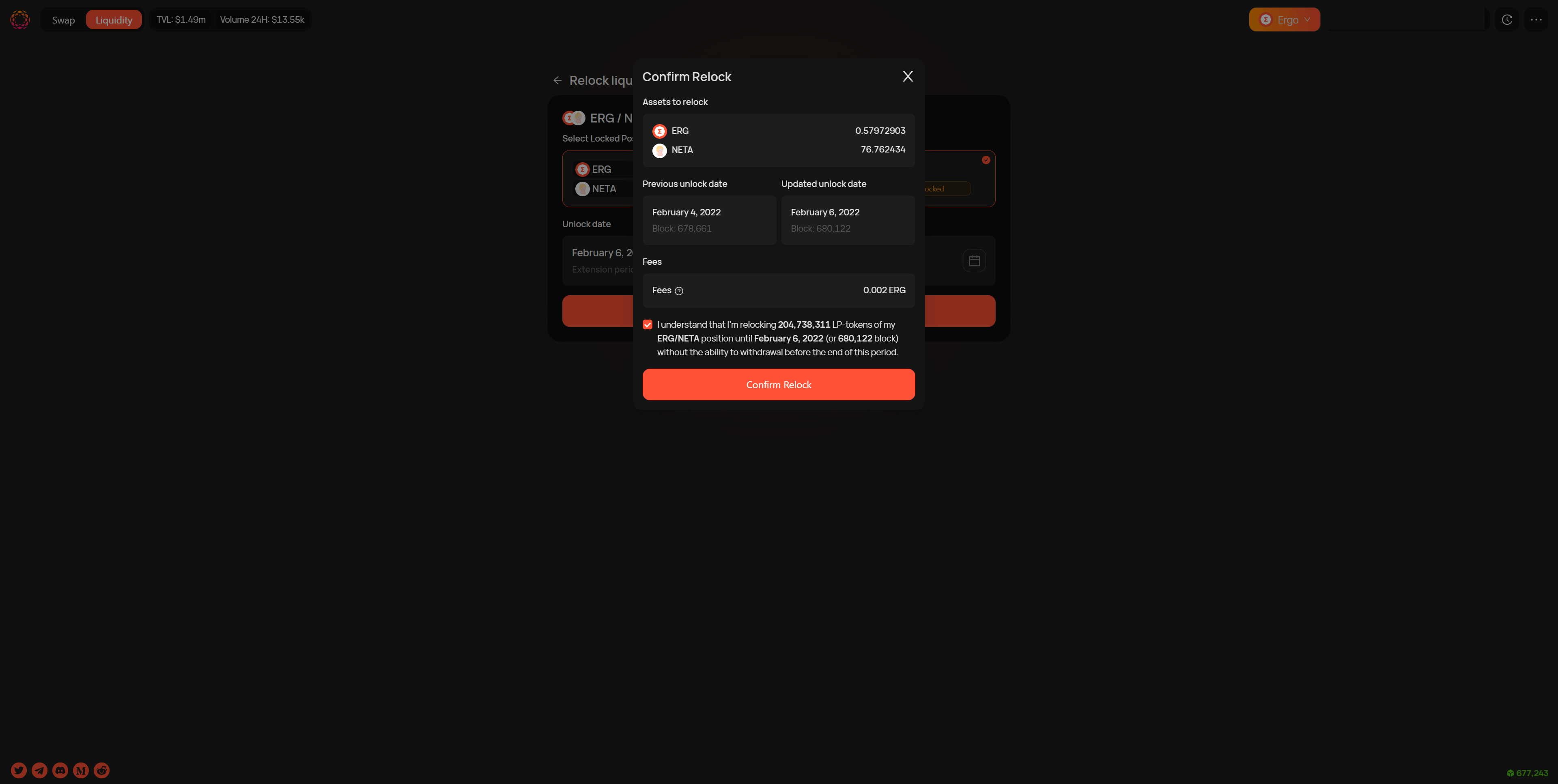
3. Withdraw Liquidity
Once the date has arrived that was selected in the lock liquidity transaction. The user will need to go to withdraw funds from the pool.
Go to https://app.spectrum.fi/pool, then go to "your positions" tab and select the pool you would like to lock liquidity in.
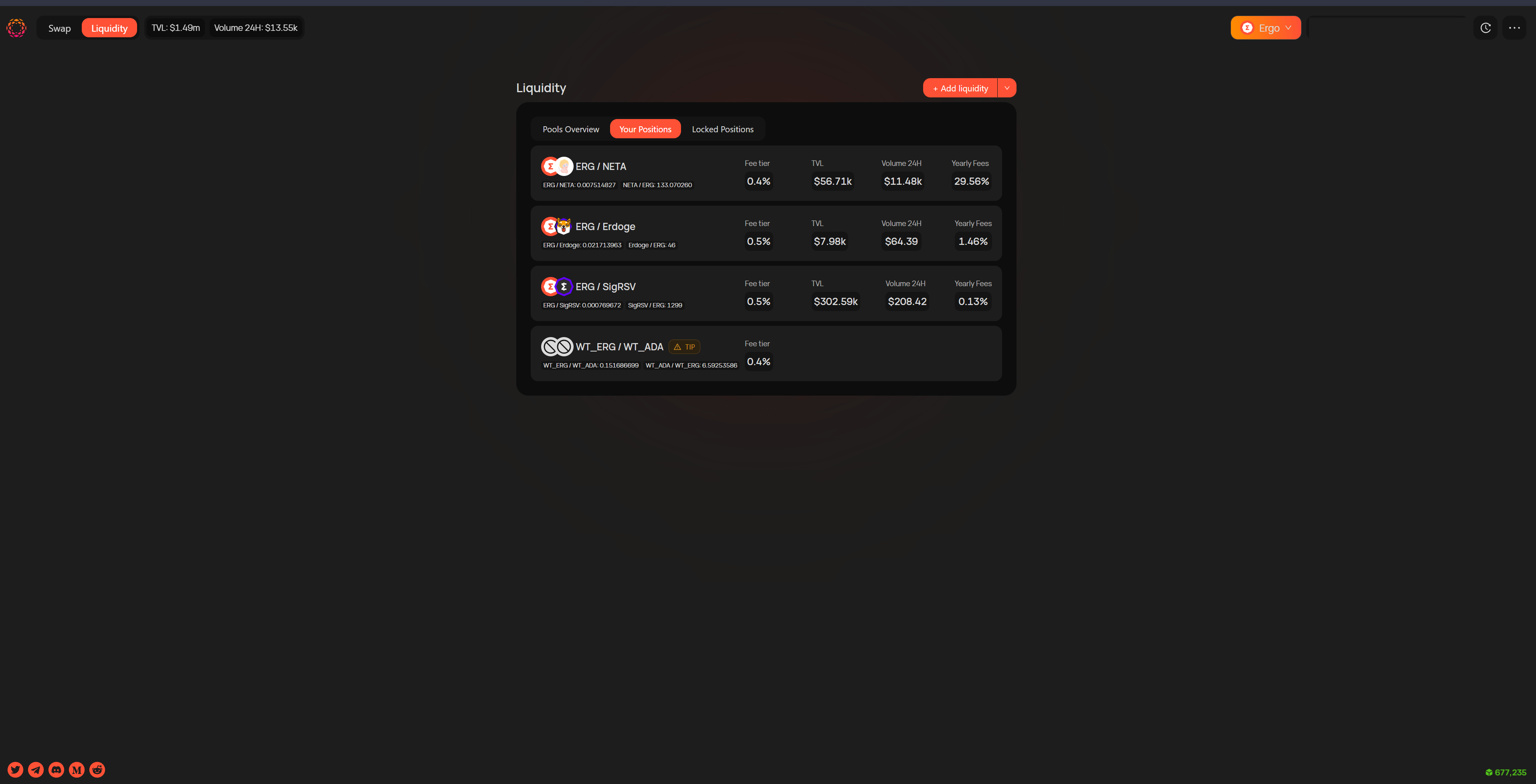
Once you have selected your pool, click on the 3 dots on the top right of the popup and select "Withdrawal".
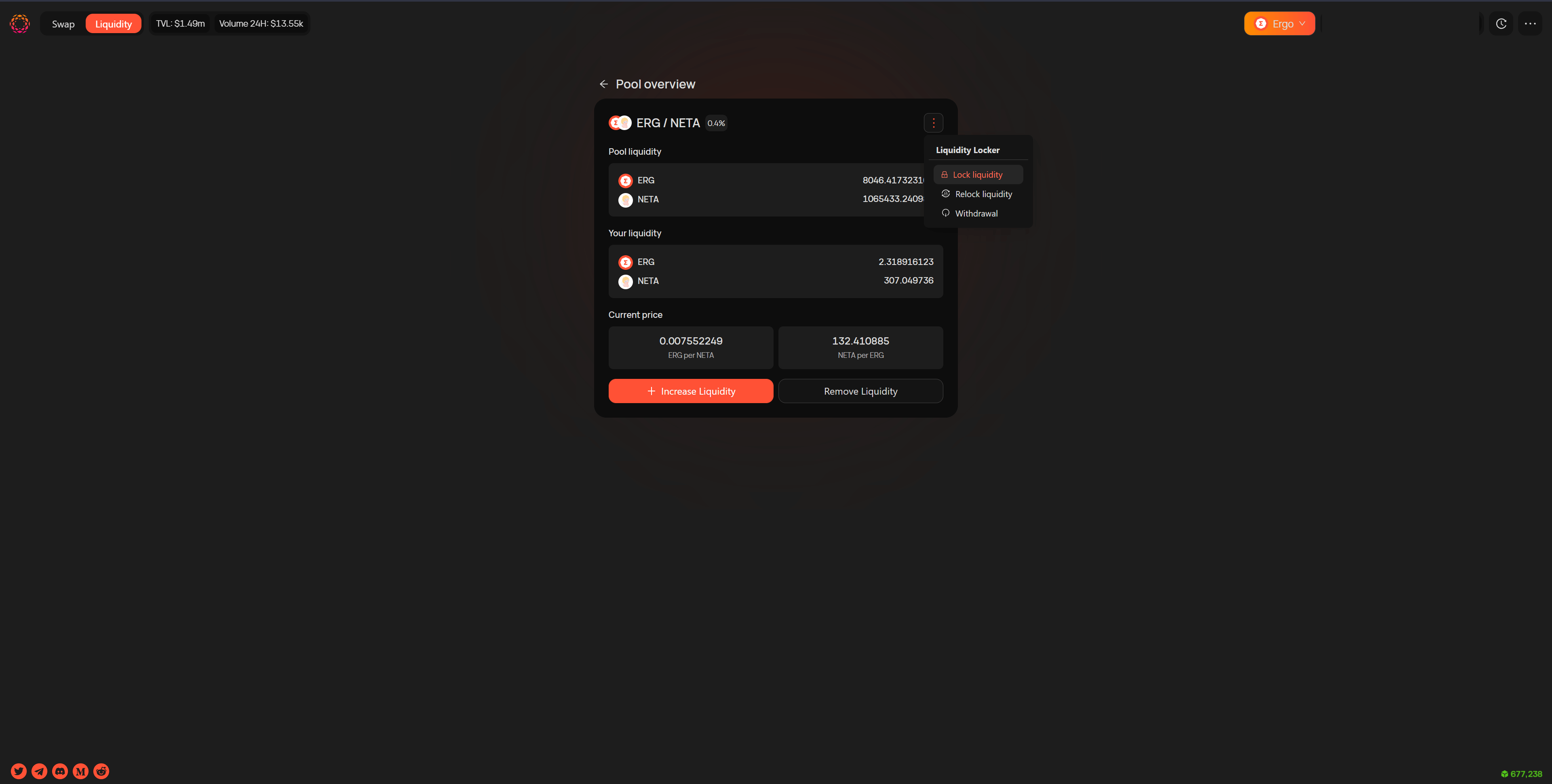
The user can only make a withdrawal here if the initial lock period has completed.
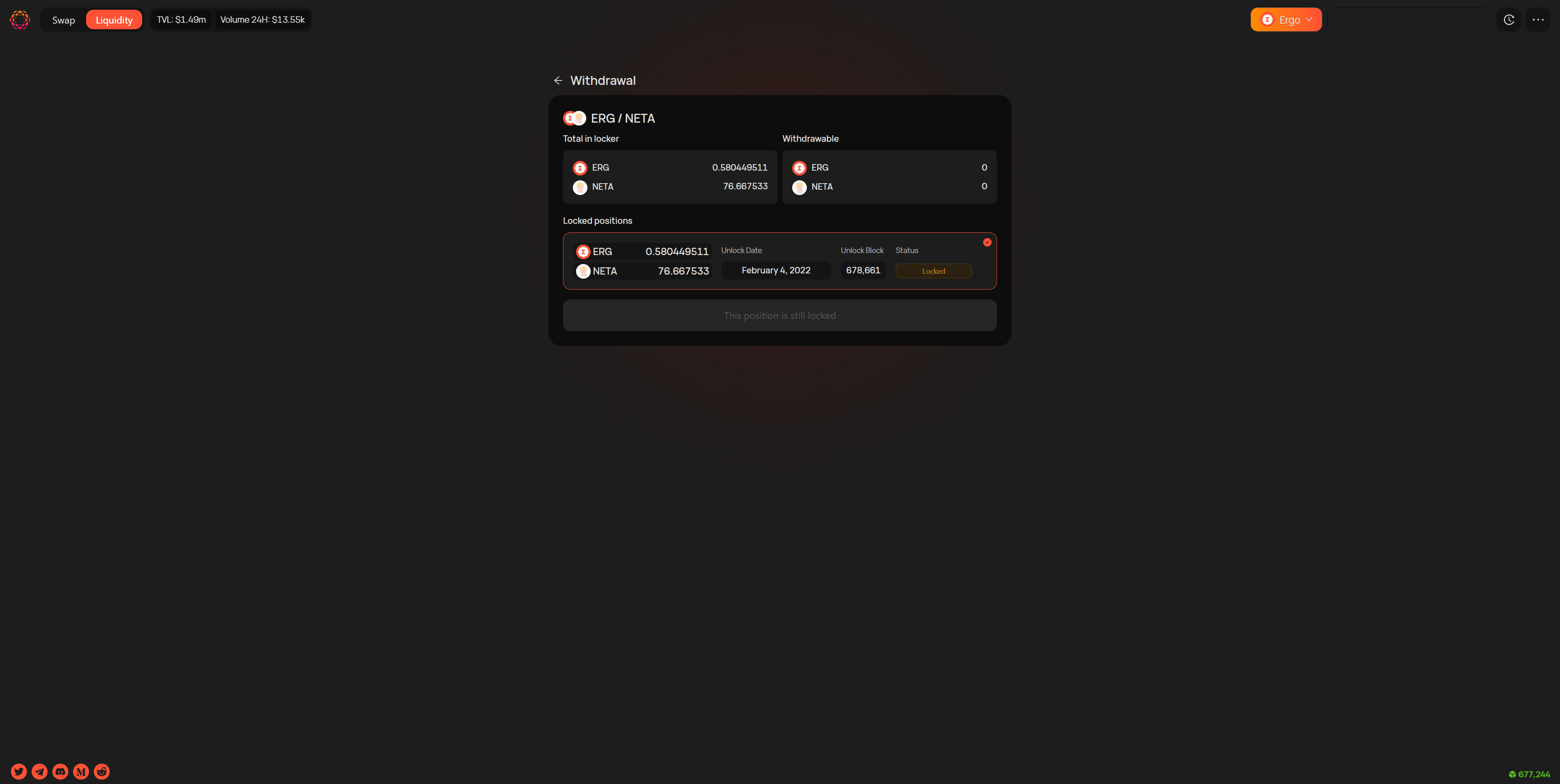
If the position lock period is over, a user will then be able to withdraw their funds.